Setting up your Azure workspace
So we have a working web-application which we want to move to Azure.
The first thing to do is to get a Windows Live ID and line up one Windows Azure subscription and one SQL Azure subscription.
Sign into windows.azure.com with your Live ID
Click on the “Hosted Services, Storage Accounts and CDN” button on the bottom left panel, then on “Hosted Services” on the top left panel.
Right-Click on your Azure Subscription in the main panel and select “New Hosted Service”
Choose not to deploy at this stage!
Similarly create a Storage Account on the same subscription.
Now create a database server on the SQL Azure Subscription.
Ensure you set the firewall rules to include both your machine’s IP address and other Azure services. Your SQL Azure instance will need to be accessed from the Windows Azure instance,
Once you create the database server, you should make a note of the following pieces of information:
- The subscription id
- Your administrator login and password
- The instance name, and the fully-qualified database server DNS name
Now we have Windows Azure and SQL Azure instances set up for use.
Next we’ll migrate our database to SQL Azure.

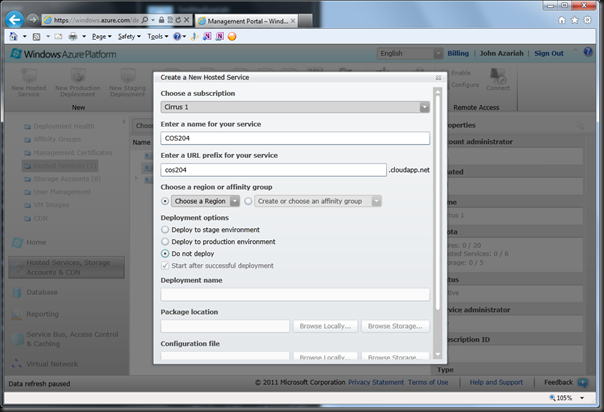


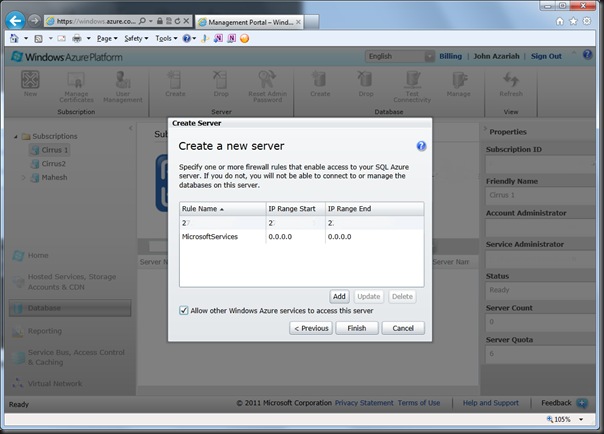


No comments:
Post a Comment