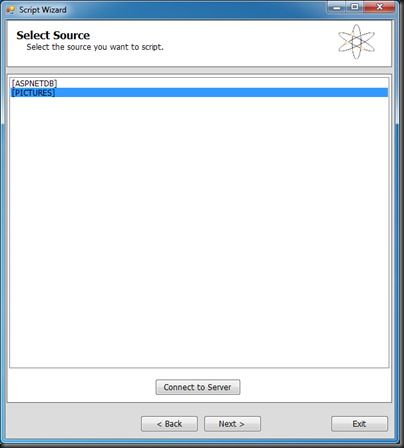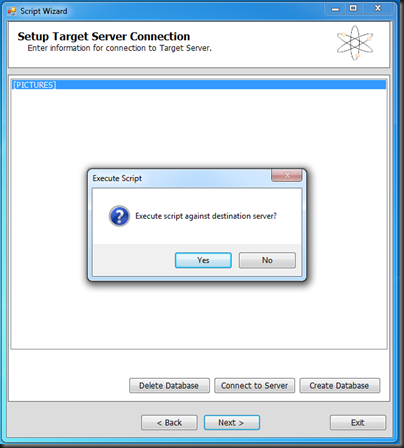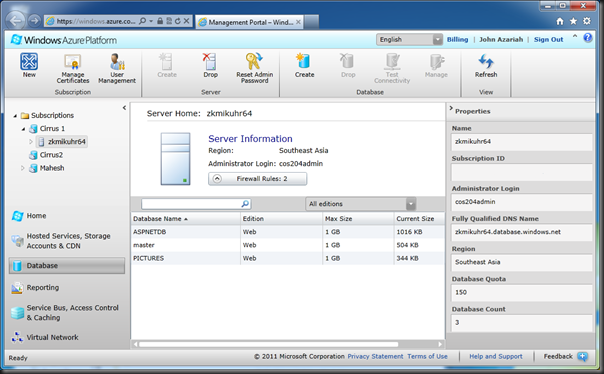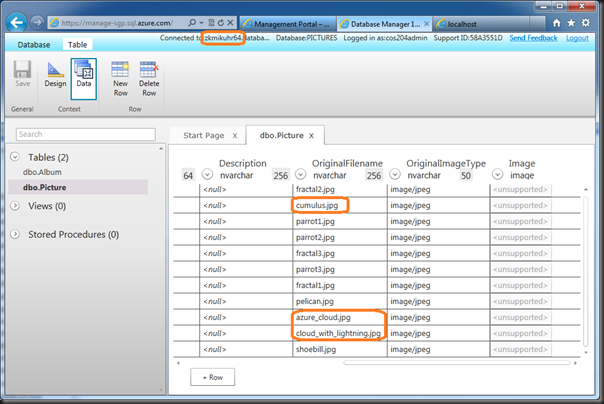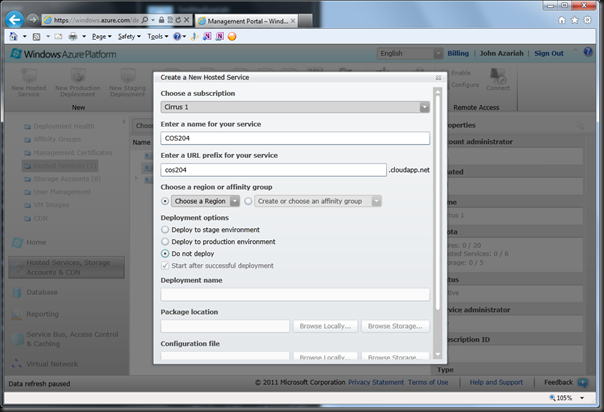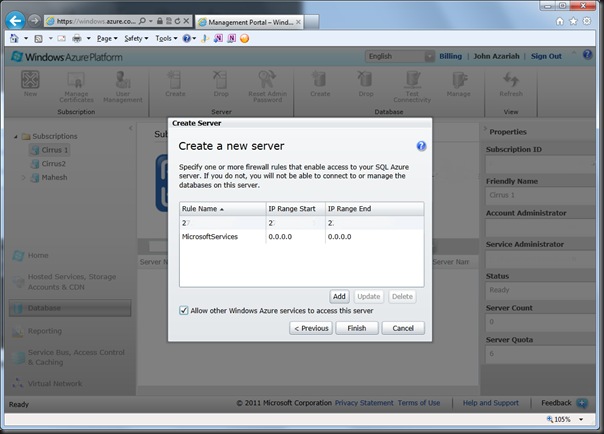Can’t believe it’s been a whole year since I blogged anything!
And what a year it’s been!
This year has turned out to be one of the more interesting ones in my career – lots of very cool stuff that’s been taking up all my time…now that it’s coming to a close, I’m going to write up some blog posts to talk about what has happened!
Daily work stuff
In my day job, I work for a software development company that builds accounting software which runs in the cloud. The flagship product – the one I work on – is a .NET rewrite of a very successful C++/ISAM desktop app. The rewrite began as a desktop application replacement so it was designed as such, but with the emergence of cloud technologies, we decided to make the app a hybrid and offer a rich client interface to a cloud service.
The basic premise was a good one – the architecture was well layered so we were able to stick the internet between the server and the client and get the thing to run. However, the devil in the details was performance – the desktop application, quite reasonably, expected to have a fast, fat connection to a local database, but that changed once we separated the UI from the server.
Over the last couple of years, we tried all the quick wins and got the app out, but performance was still sub-optimal and we needed to come up with some fundamental changes to break the problem.
At the start of this year, a couple of us was given the opportunity to go in with a sledgehammer and try to break the problem out. In six weeks we had a pattern for some drastic improvements and we’ve spent the better part of this year rolling that pattern out through the most performance sensitive areas.
Big win!
I’ll blog about some of the technical approaches we have taken to get these dramatic improvements, but it’s safe to say that they are not for the faint-hearted!
We actually rounded off the last year with 3 months of really creative work building the first cut of the MYOB API. Working with @H_Desai and building stuff with ASP.NET Web API was a pretty satisfying experience!
Open Source Mania
In my copious free time (ha ha) I decided to clean up and open source a whole bunch of stuff.
Amongst the weaponry that is now public are:
BrightSword SwissKnife
A (mostly functional-programming based) set of utilities to help with everyday programming.
I’ve got a blog series on practical functional programming which centres around SwissKnife coming.
Warning: Contains Monads.
BrightSword Squid
Rhino Mocks is a nice way to create anonymous types for interfaces but it is slow as all heck and a bit unwieldy, so I decided to write a fast library to generate DTOs with behaviours for general purpose use. MVVM patterns with Property Change Notifications work straight from the tin! And it’s 3 orders of magnitude faster than Rhino!
Contains lots of nasty nasty IL and Reflection.Emit!
BrightSword Pegasus
A reference library for CQRS and (Dynamic) Queue Centric Workflows based on Windows Azure. This thing is seriously cool and makes short work of writing extensible, scalable cloud applications.
Most of the stuff is pretty well tested – and I even set up my own automated build-pipeline to monitor source control, compile, test and upload to nuget. So all these libraries can be referenced and used through nuget.
Use the Nuget Packages. Fork the repos. Submit Pull requests.
The Cloud Architecture Talk
@MaheshKrishnan and I have been doing talks together for a few years now, and we spend a fair bit of our time idly gossiping about technology and trends. We observed that the best-practice software patterns for the cloud aren’t well articulated and well understood by the community at large, so we decided to build a talk around the most common patterns.
We built a application to demonstrate the patterns as well, and drew up some diagrams. Unlike most of our other talks, we demonstrate very little code in the talk itself, but the code is all open source.
We are both humbled and pleasantly surprised by its reception!
So far, we’ve given it at:
- The DDD! Melbourne Conference
- MYOB technical brown bag series
- Melbourne Azure Meetup & VIC.NET
- Singapore .NET Dev SIG
- TechEd Australia 2013
And we have been invited to give it at NDC London!
Yes. That’s right! We’re speaking at NDC London!
TechEd Australia 2013
This year’s TechEd was pretty special!
Went to the Gold Coast with @simonraikallen, @couchcoder and @shaun_a_wilde.
Hanging with @shaun_a_wilde and @couch_coder
With @MaheshKrishnan at the Microsoft stand
@MaheshKrishnan and I gave a slightly modified version of the Cloud Architecture Patterns talk focusing on the implementation aspects. It was pretty well received, and we got a fair bit of good feedback from the audience. Lively discussion and lots of questions are always a good sign that people paid attention to the material and that it was relevant.
Got to meet @linqpad – would’ve loved to have an hour pairing with him on some stuff to do with monads, but perhaps another day.
Met and hung out with the usual suspects…
Hanging with @RockyH…
… @drmcghee and @frankarr. Didn’t know at the time that this was the last TechEd Frank Arrigo was going to be at – so I’m glad we got this shot!
I won a 3D printer at the raffle, but wasn’t around to collect it so I lost it! I still get guys poking fun at me for this!
Our company had been selected as a case study for our use of Azure, and it was a pretty special privilege to represent them at the last, conference-wide Lock Note session.
It was made all the more special because the Microsoft CVP responsible for Azure – Scott Guthrie – was presenting the Lock Note, and I got a chance to get on stage with him and talk for five minutes about how we used Azure.
So the reason I wasn’t around to claim my printer was that I was hanging out with @ScottGu, rehearsing for the Lock Note, and I got to spend about half an hour just hanging with the Gu, who is, for the record, a very friendly, down-to-earth guy.
Pretty awesome, all told!